- Download the latest version: viewtopic.php?t=53
- If you only play on stock boards and they run v1.11p, then you have everything you need. Otherwise, download your board's mme dat file and extract/place the MDB file on your computer somewhere.
- Open the desired database
- Once loaded, you will land on the Weapons tab (and now that I think about it... maybe we switch that up on a future release). Anyway, many of the tabs in MME share this general layout:
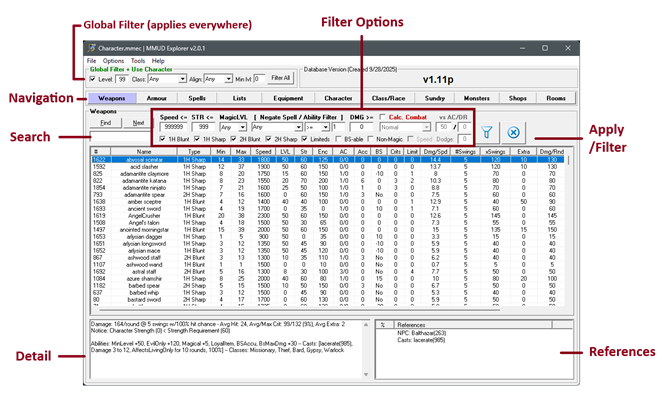
- Global Filter: When enabled, this will have a global effect on many functions and most filters. Meaning, if you have a class selected here and filter items, it won't show you items that the class can't use. Sometimes you can tweak filters to override this behavior without disabling the filter entirely.
- Navigation: Self-explanatory, but it's how you switch between tabs.
- Search: Most tabs have a search which will auto-search as you type. Press the right-arrow key as a shortcut to "search next".
- Detail/References: These boxes are also commonly placed, providing additional detail to what you have selected.
- Filter Options: Again, pretty self-explanatory. However, the "Calc. Combat" filters are new for MME 2.0 and will alter how data is displayed by using stats + hit/cast chances of your character versus defined defenses of the defenders. Once applied, you can sometimes tweak values to have data dynamically update as you re-click items, but it's usually best to re-apply the filter to refresh with latest stats.
- Apply / Filter: I call this "apply" and filter because you will want to "re-apply" filters in tabs whenever your stats/configuration changes to have dynamic data update their stats. None of the "tables" (weapons/spells/monsters/etc) update their data automatically.
Setting up your character...
- f you have an existing character created in game, by far the easiest thing to do is just paste your character:
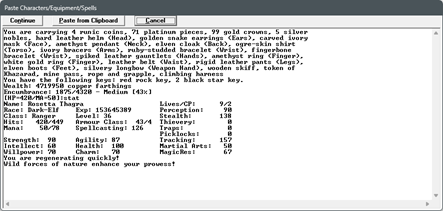
- To do this...start by clicking the "Paste Character" button. You can also quick paste a character through the Options menu.
Option 1 - Paste these commands into your game client and then copy the output: (technically you only need powers OR spells)- powers
spells
inventory
stat
- sp^Mi^Mstat^M
- powers
- If you set up a macro, then whenever you want to update your character, slap that and copy the text.
- Once you have the text copied, click Options -> Paste Character OR Character Tab -> Paste Character OR Equipment Tab -> Paste Character
- To do this...start by clicking the "Paste Character" button. You can also quick paste a character through the Options menu.
- If you are planning out a new character, you want to head to the Class/Race tabs to research which choices you want to make:
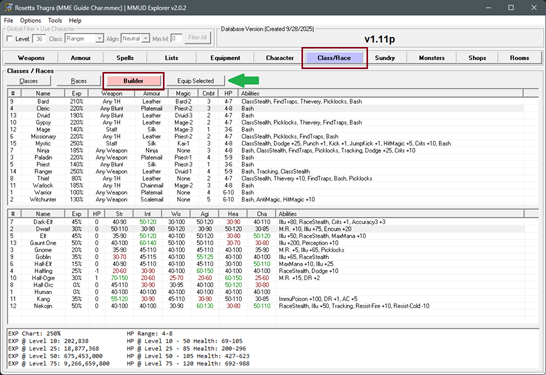
- Once you pick a Class and Race, you can click the Equip Selected button to select them on the Character tab.
- The Character Tab:
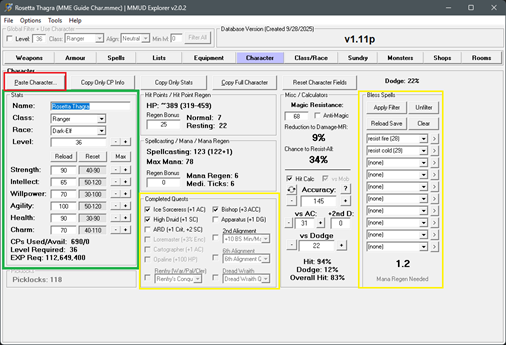
- The first green box on the left is where you'll set up your character's name, class, race, and stats. Defining a race, class, and level are critical to all calculation functions within MME to provide meaningful information.
- The middle yellow box (optional) is where you can specify quests that have been completed. Their stats will be reflected on your character's equipment tab and be utilized in calculations where applicable.
- The Bless Spells box (optional) on the right is where you can define auras that are on your character. Their effect will be applied and reflected on the equipment tab and used in calculations where applicable.
- The other areas on this page are informational / calculators. The hit calculator can be switched through different modes by altering the checkboxes.
Setting up your Equipment...
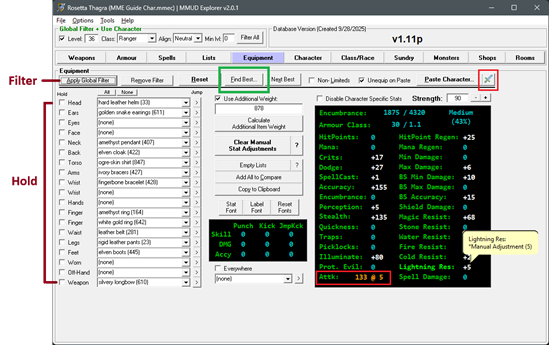
- If you pasted your full character earlier, you probably already have your equipment setup! However, here are some details about this tab:
- Apply Global Filter: Important! This tab loads all equipment by default, even items you can't use. Have your character setup and then click Apply Global Filter to have MME filter out all of the items you can't use.
- Find Best (green box): Once you have the items filtered to what you can use, you can use these quick selections to find gear matching certain stats.
- Hold Boxes: Checking these boxes will ensure that the items aren't replaced.
- Manual Adjustments: You can click individual stats now to make manual adjustments (shown in the Resist Lightning example). Enter a 0 to reset it.
- Combat (red boxes): Top top-right button will allow you to configure your character's chosen attack. You can also click the bottom stat/display area to set it up. You chosen attack will be used to determine if and how fast you can kill monsters in various places throughout the application. The display here will show how much damage you can do with your chosen attack against no defenses, displayed as DMG @ SWINGS/CASTS.
Setting up your Spells...
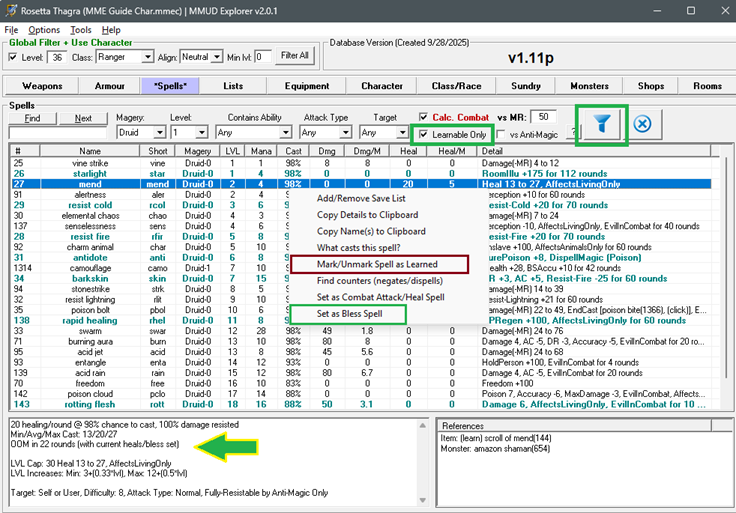
- One thing you may want to do before setting up your attacks is to set up your spells. Again, if you pasted your character earlier, including your spell/power output, then this is already done!
- Make sure you have your class selected and the global filter enabled and apply the spell filter to see your potential spellbook for your character.
- You can right-click on spells to mark them as learned. Do this for tracking and for easy selection on the combat configuration tabs.
- New for MME 2.0: you can also quickly set your bless spells from here + Quick negate lookup! (also available by right-clicking monster attacks)
Popular Settings (Options > Settings)
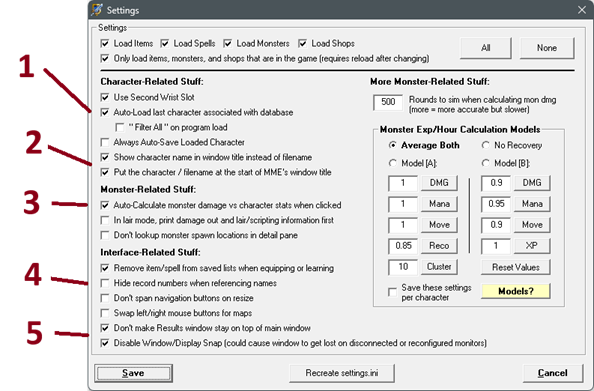
- Auto-Load Character: This will always load the last character associated with each database.
- Character + File & App Title: These settings will alter MME's Title, replacing the file name with character name and/or putting the name at the front of the window caption.
- Auto-Calculate Mon Damage: When you click monsters, it will automatically calculate the monster's damage against your character's defenses and show that in the detail pane.
- Hide record numbers: This setting will hide the record number when pulling names of spells, items, monsters, etc, cleaning up the display (having the record numbers can be helpful, though)
- Window Snapping: The window snapping checkbox will stop MME from keeping itself fully on the screen. This could cause it to get lost on a window if you change your window configuration.
